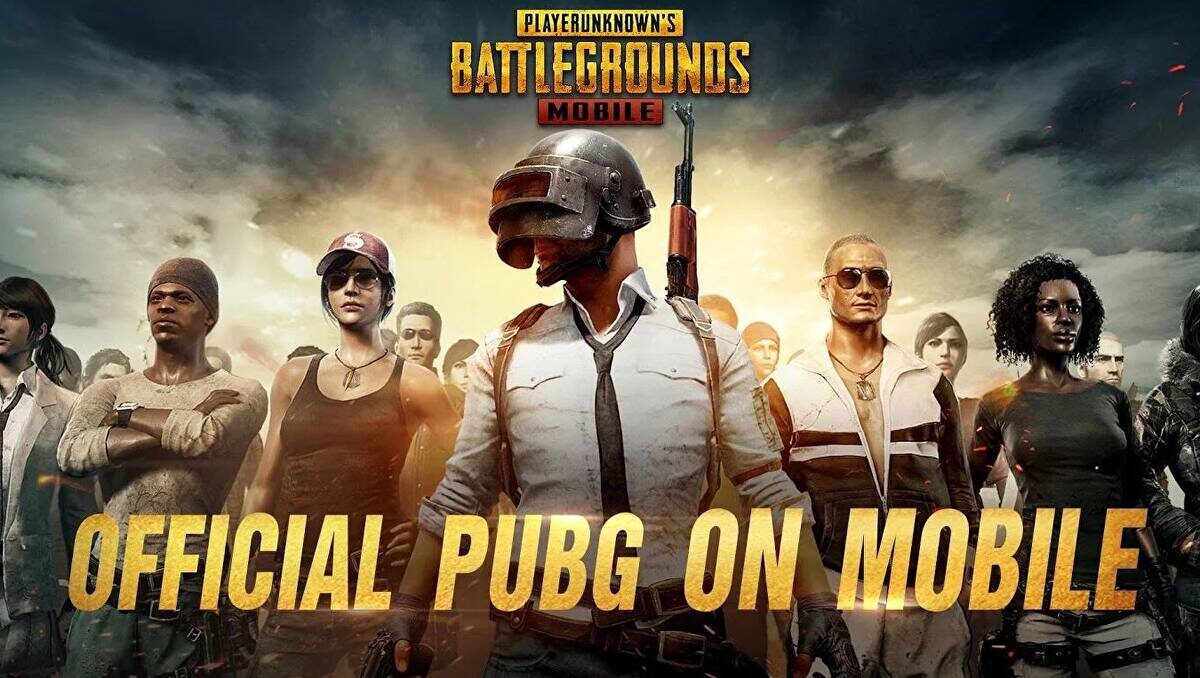Being new to PUBG Mobile, you do not know how to configure it to the highest standard. Do not disregard the text below because I will provide detailed instructions on how to install Pubg Mobile for those who are inexperienced with the process. Let’s follow along!
Advantages of setting up Pubg Mobile
The configuration adjustment is a lifesaver if your laptop’s configuration isn’t strong enough to “carry” a lot of data from PUBG Mobile. It will help you get rid of jerks and latency and give you a smooth experience.
Additionally, if you’re a new player, this is thought to be crucial for making it easier for you to access the game.
Detailed instructions how to install Pubg Mobile
1. Select the game’s viewing angle
First, the choice of perspective is crucial because it has an impact on the elements that determine the enemy’s location, when to shoot, and when to flee or hide. Because of it, it improves the odds of defeating the adversary and enabling escape!
Players in PUBG Mobile can switch between two perspectives:
- FPP– First person perspective.
- TPP – Third perspective.
You should select the first-person viewpoint (FPP) if you like more realism and clarity, or vice versa. The third-person perspective, or TPP, is the perspective to choose if you wish to play without experiencing any eye strain.
2. Activate tilt mode
New gamers shouldn’t overlook tilt mode because it is a really helpful feature. Because of this function, winning will be even simpler for you! Go to Settings > Basic > enable Peek & Open Scope mode as displayed below to enable the tilt mode.
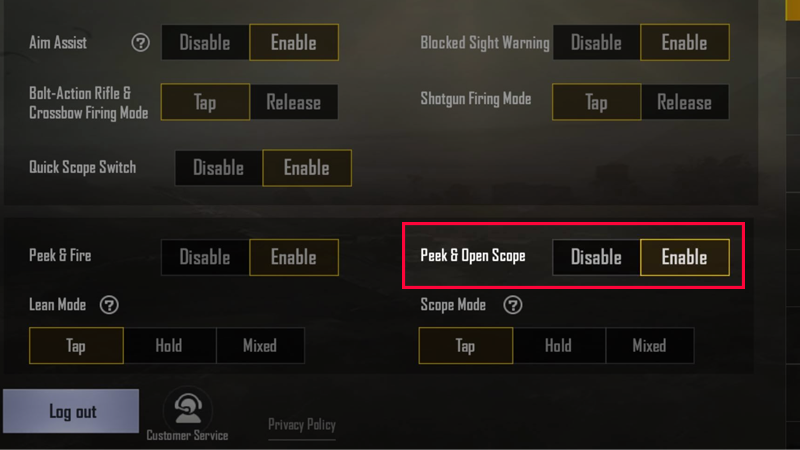
3. Other Basic Settings
- Aim assist: Off (Disabled)
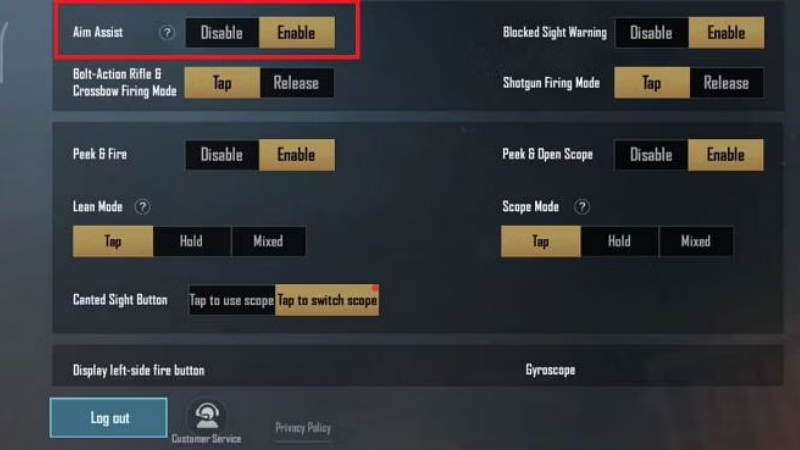
Although new PUBG Mobile players always have aim help turned on by default, most players prefer to turn it off due to the fact that it will impede your eyesight and make it more challenging for you to defeat enemies. You’ll be able to have more dynamic conversions during targeting if you disable it.
- Sniper Mode / Crossbow Gun Mode: Click (Tap)
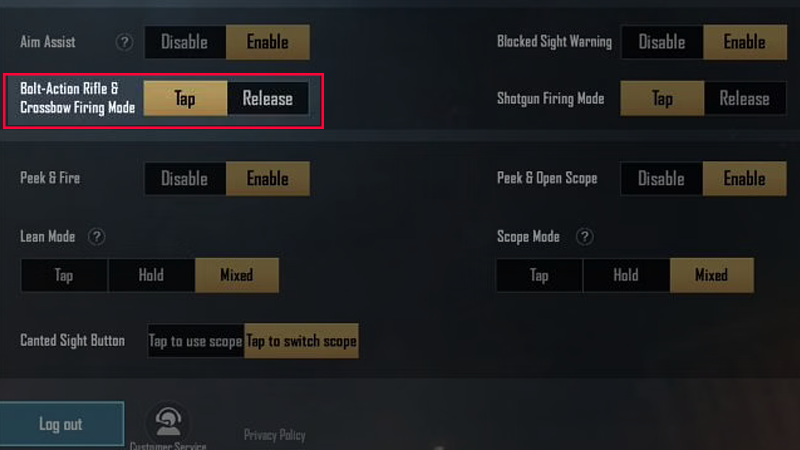
- Visibility blocked warning: Enable
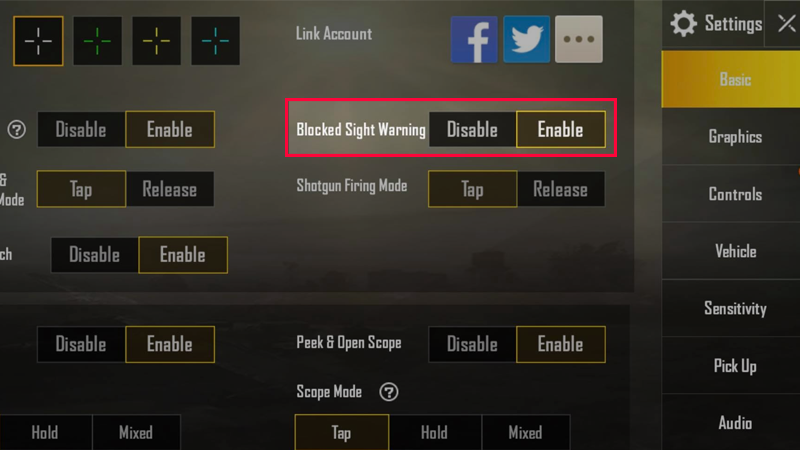
You won’t be able to shoot when something is blocking your path in PUBG Mobile. There should always be advance notice to let you know that your gun will appear different.
- Shotgun Shooting Mode: Click (Tap)
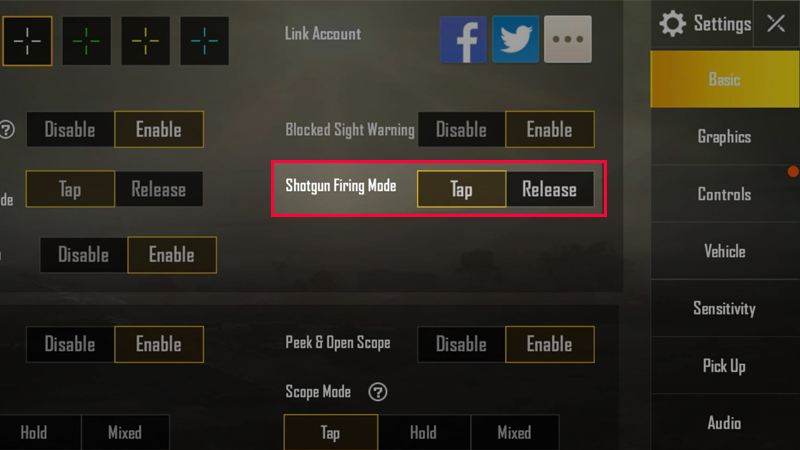
- Aim and Shoot Mode: Enable
- Lean Mode: Click (Tap)
- Tilt and auto aim: Disable
- Viewfinder mode: Click (Tap)
- Shoot with the left button: Always on
- Gyroscope : Always on
You should absolutely learn how to operate a phone’s gyroscope if you own one. You can quickly adjust your targeting by using the gyroscope, which is extremely helpful when sniping.
- Automatic door opening: Enable
- Emoji: Disable
- Presentation (Slide): Disable
- Universal mark: Disable
- Default parachuting: Disable
- Heal Hint: Enable
- Jump and climb: Combine
- Damage effect: Red (Red)
- Dead Repeat: Enable
- Change FPP: Enable
Even though you might prefer to play in third person, switching to first person will increase your kill count immediately.
- First-person camera view: 92
You can have a broader viewing angle by raising this option even further. You’ll have the best experience with the game if you keep it around 92.
4. Adjust the Quality of Graphics (Graphics)
– Quick start Guide
At the main interface of PUBG Mobile > select the arrow icon > Here you select Setttings > In the Graphics section, set it to Smooth > In the Frame Rate section , select Extreme > Next to the Style section, select Classic > Turn off Anti Aliasing > Drag Select the appropriate brightness.
– Detailed instructions
Step 1: At the main interface of PUBG Mobile > select the arrow icon

Step 2: Here you choose to go to Settings.
Step 3: In the Graphics section, set it to Smooth.
If you choose a higher graphics setting (Ultra HD, UHD, etc.), the phone will require more power, spending more energy and being more prone to lag.
Step 4: In the Frame Rate section , select Extreme.
Step 5: Next to the Style section, choose Classic
It is advised that beginning players select the Classic level if they prefer a visually appealing and simple to use effect style. Additionally, you have a choice if the remaining levels are appropriate and attractive.
Step 6: Turn off Anti Aliasing
The player can disable the Anti Aliasing item if it is not required. Due to the high battery consumption of this item, playing is impacted by a quick battery drain, a drop in FPS, and a hot machine.
Step 7 : Brightness pulls the appropriate brightness level for your eyes.
5. Sensitivity Adjustment
When playing the game, you will frequently run into situations where you are powerless over the pistol’s recoil; every time you shoot, the gun will jerk up, forcing you to “stop.” In order to regulate it, the player must raise the sensitivity while also lowering it when they feel their shots are coming towards the target repeatedly but not striking it.
Increase the sensitivity a little bit if the player notices slow panning. Reduce the sensitivity if you keep firing while continuously aiming.
6. Turn on Auto Pickup mode
1. Quick Guide
At the main PUBG Mobile interface > select the arrow icon > Here you select Settings > Select the Pick Up item.
2. Detailed instructions
Step 1: At the main PUBG Mobile interface > select the arrow icon.
Step 2: Here you choose to go to Settings.
Step 3: Select the Pick Up item. There are 4 options for auto pick up mode. In which, Disable means disable, Enable is enable mode.
7. Sound Settings (Audio)
In PUBG Mobile there are 3 levels of sound quality settings
- Low – low: The sound quality is scattered left and right, not clear.
- High – high: The sound quality in this section is improved, the two ears will feel different pitches.
- Ultra – super high: The sound quality will let you feel the most obvious realism of the game.
– How to install Pubg Mobile with sound
Step 1: Go to Settings .
Step 2: Go to Audio (Audio Settings).
Step 3: Click on the sound settings options.
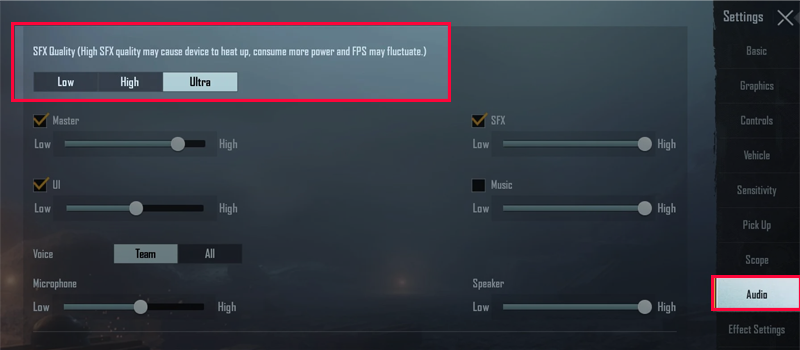
8. Change the layout of the controls
1. Quick Guide
Go to Settings > Go to Controls and select Customize > Change the layout of the movement buttons, fire buttons, and action buttons according to your preferences.
2. Detailed instructions
Step 1: Go to Settings (settings) in the interface of PUBG Mobile.
Step 2: Go to Control and select Customize.
Step 3: Change the layout of the move button, fire button, and action button according to your preferences.
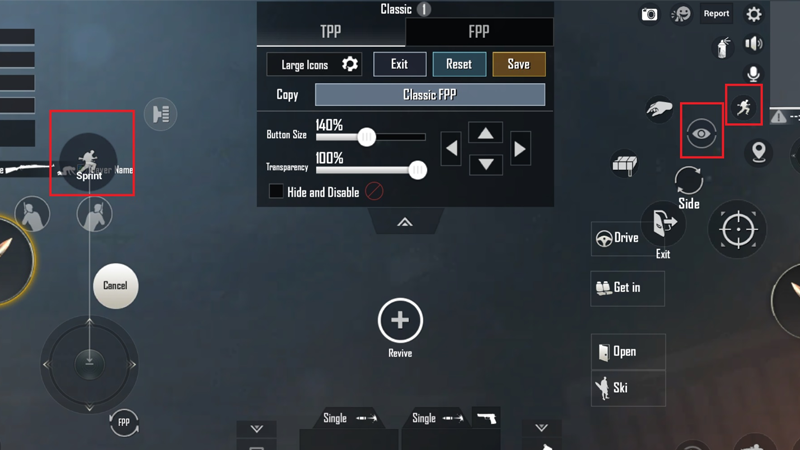
Conclusion
Hopefully this article will help you learn how to install Pubg Mobile and get a better experience when playing PUBG Mobile game with standard and detailed settings. Good luck!
Read more: https://yeuesports.com/what-is-the-best-weapon-in-pubg-mobile/