How to uninstall League of Legends? Ranked matches in League of Legends can get pretty hot. You might even think about clearing the game to ease your nerves during a tough day. While rage uninstallation happens from time to time, reinstalling League is one of the most common remedial techniques.
Reinstalling the game may allow you to continue playing if corrupted in-game files are the reason why you keep getting errors when trying to play League. League is super simple to install and get started, but it does require some extra steps to uninstall.
You will need to browse through the Windows control panels to remove League as there isn’t anything on the menu that will allow users to uninstall the game immediately. However, once you understand how to uninstall league of legends, you can uninstall any type of computer program using this technique.
How To Uninstall League Of Legends

Legends of League may be simply removed from your system (Windows or Mac) if you get tired of playing the same type of game or want to try something different, but it is more difficult to remove the leftover game files.
Therefore, we advise you to erase all files from your system by following the step-by-step instructions below. You may also restart your trip by downloading the game from the official App store.
How To Uninstall League Of Legends On PC
How to uninstall League of Legends for Windows:
Step 1: In the lower-left corner, select “Windows”.
Step 2: Then enter “Apps and Features”. This will show any installed apps on your device (see below.)
Step 3: To access League of Legends, scroll down below.
Step 4: Then select “Uninstall” after selecting it. It will make the game disappear.
Step 5: Go through your files and delete any Union-related files for complete removal.
How To Uninstall League Of Legends On Mac
If you used your Mac to play League of League but want to remove it:
Step 1: Riot Games client shortcut will be removed.
Step 2: Launch Finder
Step 3: Type command, shift, and G.
Step 4: Type /Library into the search bar when it shows up.
Step 5: Go to “Application Support” from here.
Step 6: To find “Riot Games”, scroll down below.
Step 7: Delete this folder.
Note:
Uninstall will open a new window when you click it. You will need to make a few more clicks to continue uninstalling League using this uninstaller. You may decide if you want to maintain preserving your configurations even after removing League using these choices. By doing this, you’ll save time because League will already be configured when you reinstall it.
You should also search your installation location for any extra files if you want to do a full removal. Go through your disks and manually remove any file associated with the League. For gamers seeking to perform a clean installation, this is often recommended. Restart your computer after removing all League-related files before installing the game once more.
Even if your installer ought to function flawlessly, it’s typically a good idea to download the most recent version from League’s official website to make sure you’re up to speed with everything. If you want some ideas for changing your in-game settings, you might want to have a look at the setup of some professional players.
Confirming that How To Uninstall League Of Legends Is Completed
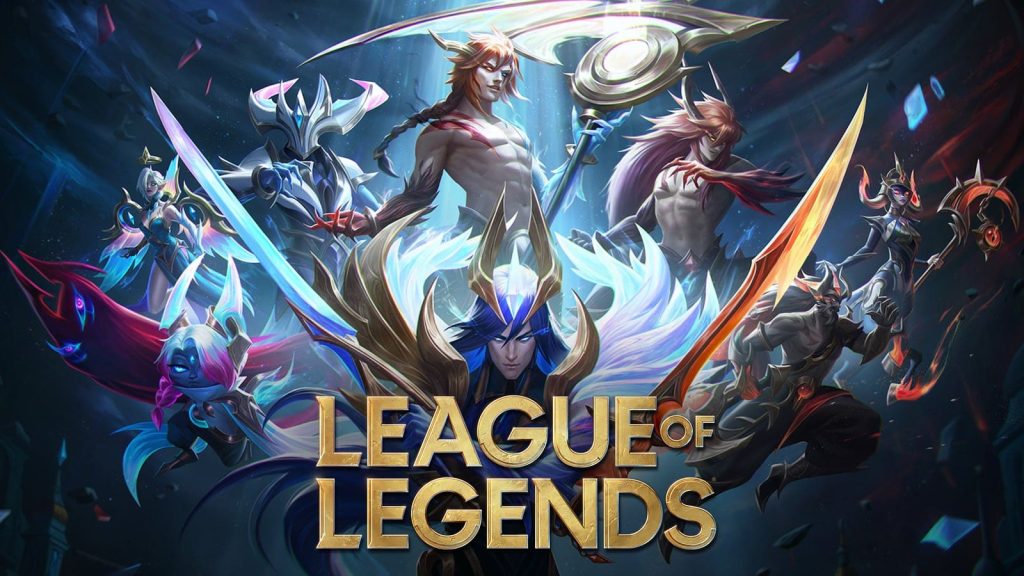
After completing the procedures listed above for your operating system, League of Legends should have been able to be successfully uninstalled. Similar to how installing software occasionally goes a little awry and doesn’t install all it requires, items might occasionally get left behind while uninstalling software. The aforementioned procedures will completely wipe the machine clean on a Mac.
To ensure that nothing unnecessary is taking up space on the computer, it is particularly crucial to complete all the stages. When it comes to a Windows PC, there are a few more possible measures you’ll want to take to ensure that nothing is left behind.
Delete Any Old Setup Files Used To Install The Game

Since certain software that is installed without a client typically first installs some sort of installer onto the machine, this is crucial for software that does the same. Larger installations, especially those from well-known corporations like Riot Games, frequently use this. The following are the actions to take:
Step 1: Use the search box in the lower left corner to look for Riot Games folders
Step 2: Look for any Riot Folders on Drive (C:)
Step 3: Look for captured highlights in videos
Step 4: Place all found folders in the recycle bin
Step 5: Close the recycle bin
Conclusion
The exact instructions for how to uninstall league of legends from your computer are provided here. We advise contacting Riot customer service if you run into any problems or errors when uninstalling the game. The procedure can, however, occasionally display an error owing to setup issues with the system. You may then Reset the system or Restore the system in that situation.
