Do you know how to play PUBG mobile with PS4 controller or Xbox? Because playing PUBG Mobile on a console is best done with a PS4 Controller. It’s the ideal time to join in on the excitement and play with your Xbox or PS4 controller as PUBG Mobile soars to the top spot on the Google Play Store. There is also the option of using your keyboard and mouse. Even better, all of this is possible without rooting your device.
How to install PUBG Mobile Across the World
One of the greatest mobile game releases to date is PUBG Mobile. The game is totally multiplayer and features stunning graphics and frantic, entertaining gameplay. The first iteration of PUBG Mobile was rather straightforward, delivering simple battle royale-style gameplay. However, the most recent update has squeezed in a ton of new content, including a deathmatch-styled fighting mode and a new training area.
The touch controls in PUBG Mobile are excellently designed for a mobile game and make playing a breeze, especially if you’re using a device with a sizable screen. There are ways to connect Xbox and PS4 controllers along with keyboards and mice to get the most out of the game, even if the option to play with a PS4 controller or keyboard and mouse hasn’t been enabled yet.
The ability to use a PS4 controller to play PUBG Mobile without rooting makes this method even better. Unfortunately, using PS4 controllers to play PUBG Mobile on iOS devices is currently not possible. However, things are a little different and it’s likely that there are apps if you’ve jailbroken your smartphone.
Note : However, for this guide on how to play PUBG mobile with PS4 controller, any Android phone with Bluetooth that is capable of running PUBG Mobile can obtain controller/keyboard support. This differs from the majority of other guidelines and tutorials that demand that your Android phone be rooted in order to play PUBG Mobile with a controller.
How to play PUBG mobile with PS4 controller and Xbox?
Before we get into this section of the guide on how to play PUBG mobile with PS4 controller, I should warn you that once you start using a controller or keyboard and mouse to play PUBG Mobile, you’ll discover that the game starts to lose a lot of its appeal because you can easily dominate. But feel free to keep going if that’s your thing!
Start by launching the Play Store on your device and downloading the Octopus app. This application has been skillfully designed to enable you to connect a controller, keyboard, or mouse to it and then run games on its platform, giving you access to all the peripheral devices you would typically use to play games.
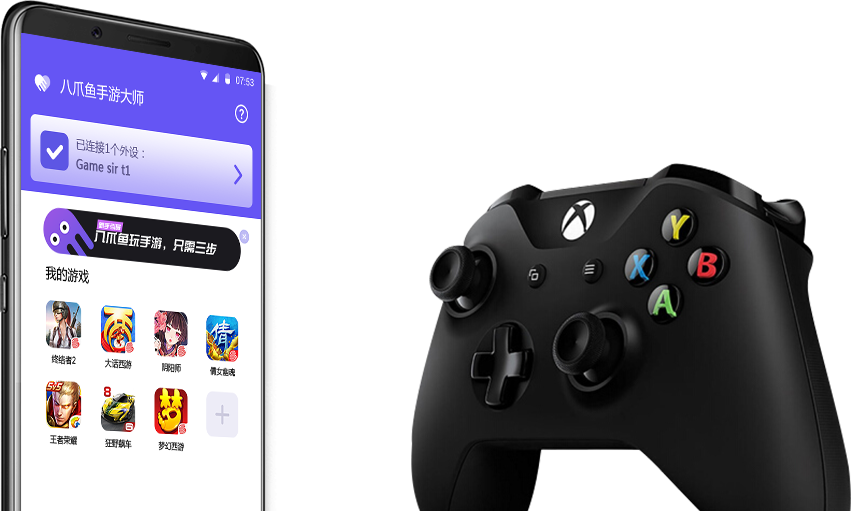
The first step after installing Octopus on your device is to attach a PS4 controller or keyboard and mouse. Gamepads, keyboards, and mice are just a few of the device kinds you can connect when you tap the purple bar at the top of the main screen to access the list. Choose the item you want to pair with your phone from this list, then follow the instructions. (The red asterisks underneath the green heading will direct you to your phone’s Bluetooth settings.)
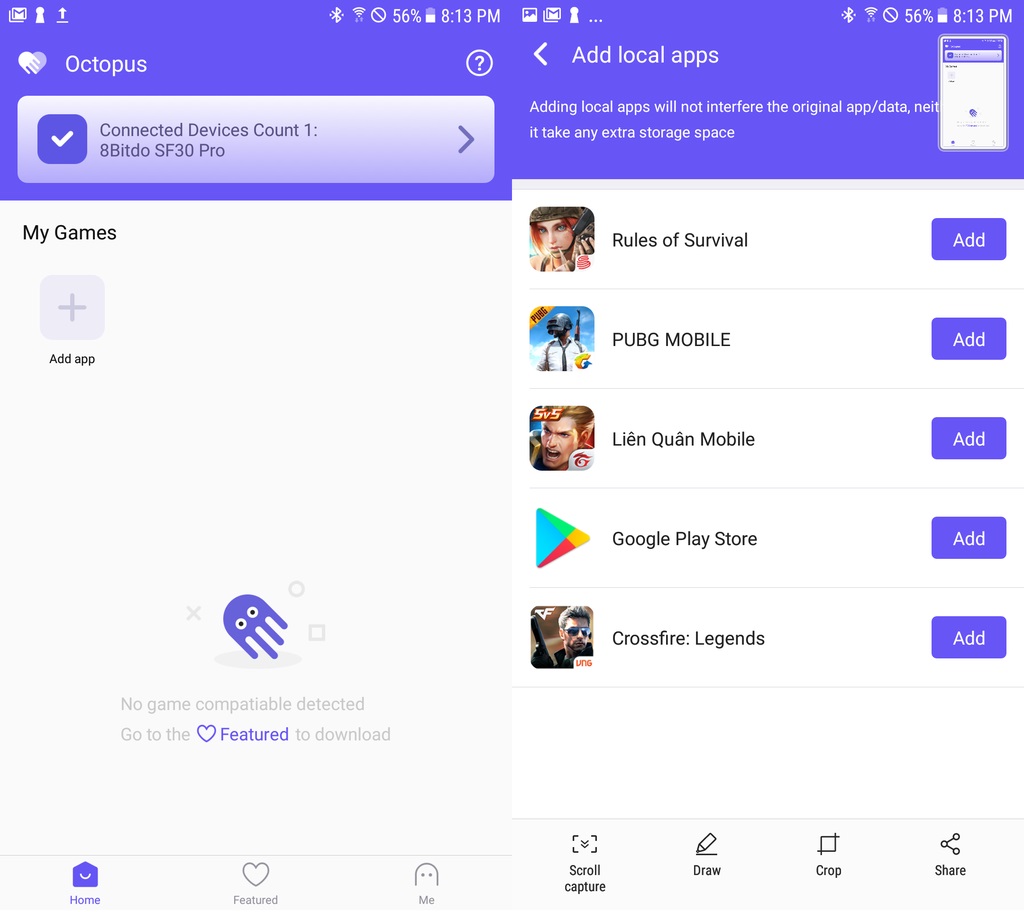
In essence, pairing your controller with your phone is quite similar to pairing any other device, such as Bluetooth headphones, with your phone. You will see your devices listed in Octopus once they have been successfully linked.
Note : When connecting a PS4 controller to your phone through Bluetooth for the first time, you might need to use an OTG cable. Make sure you have the proper USB adapter, depending on your phone. Some OTG cables are only sold with the more recent USB-c adaptor.
You can now begin playing games! Since PUBG Mobile is already featured in Octopus, you only need to press it once to start playing. (If you’d like to use the platform to play other games, simply press Add App.) If you’re not using a mouse or keyboard, you can skip the brief keyboard and mouse control instructions that appear when the game first begins and move on to the game.
On the PUBG Mobile home screen, you can select to sign in using Facebook or as a guest. Simply because I believe the PUBG Mobile devs will start punishing players that use peripherals and you don’t want your Facebook account attached to that, I would consider utilizing a guest account. Feel free to link your Facebook account if you don’t care. As guest accounts don’t permanently save your progress, another option is to create a special Facebook account specifically for PUBG Mobile.
To begin modifying your controls after creating a character, tap the tiny Octopus icon on the side of the screen. (If you’d like, drag this icon to any screen edge.) Start the game fully loaded before beginning the controller configuration if you have difficulties remembering which controls are located where.
Octopus will default to keyboard even if a controller is connected, so tap Mode to change to controller.
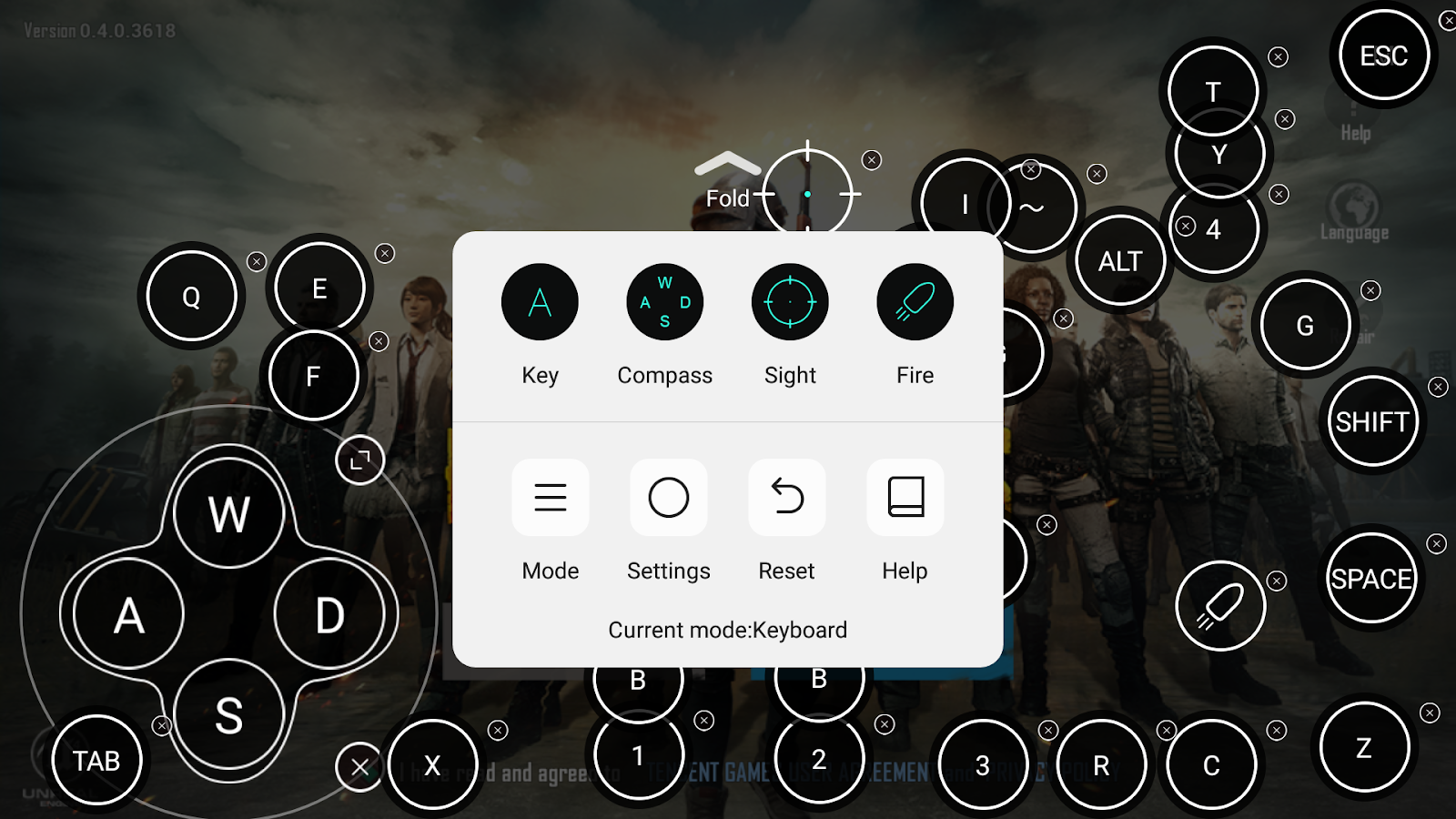
To ensure that you know what to press during the first few games you play, I advise leaving the controller overlay settings partially visible. However, after using your configuration for a time, you can totally remove them. To do this, select Settings from the Octopus icon, then move the Transparency Slider. Even though I’m not a big fan of controllers in mobile games, it appears like almost everyone is seeking for a method to use them, so spread the word to your pals to level the playing field.
Conclusion
Using a PS4 controller to play PUBG Mobile will probably make your competition tougher because other players in your matches will also have access to a controller or keyboard and mouse. Even so, increased competitiveness might enhance the fun of the game.
Now that you know how to play PUBG mobile with PS4 controller or Xbox, you can explore a different side of the venerable battle royale game.
Did you successfully configure your game to accept controller commands? What system did you use to play it? Comment below with your thoughts and let Yeuesports.com know.
