Do you know how to create weapon skins CSGO? If you’ve ever spent more than a few minutes playing CSGO, chances are good that you already know about the countless in game weapon skins that the game provides for its users. The skins are incredibly well-liked for their decorative effects even though they have no direct influence on gameplay at all.
In CSGO, cases can be opened or skins can be purchased directly from the community market. They might cost as little as three cents or as much as $50,000 USD.
A growing number of gamers are curious in how to create weapon skins CSGO’s popularity increases year after year from Yeuesport. Then, you can upload these skins to the community workshop in the hopes that Valve would choose them for their upcoming weapon case.
How to create weapon skins CSGO
Even while learning how to create weapon skins CSGO isn’t particularly difficult, making a good-looking weapon skin for the shooter can take a lot of effort. To be able to execute your own designs, you’ll need a photo editing program like Photoshop. However, you can learn how to get free weapon skins.
To make your own weapon skin, follow these steps:
Step 1: Download The Correct Files
All the files you require are available on the CSGO Steam Workshop website. However, there are a few sets of files you need to watch out for. The “.tga” files include the UV sheets you need to actually apply the texture to the weapon model, whereas the “.obj” files relate to the 3D model of the weapon. You’ll require a “.txt” file in addition to both of these. If you can’t locate them afterwards, don’t worry too much about where you put them.
Step 2: Open the gun model and prepare your textures
You can begin applying your own texture to the 3D model of the weapon of your choosing once you open the correct “.obj” file for it. They ought to all have names and be associated with the in-game gun for which you opt to create a skin. For instance, the Five-Seven is seen in the graphic below.
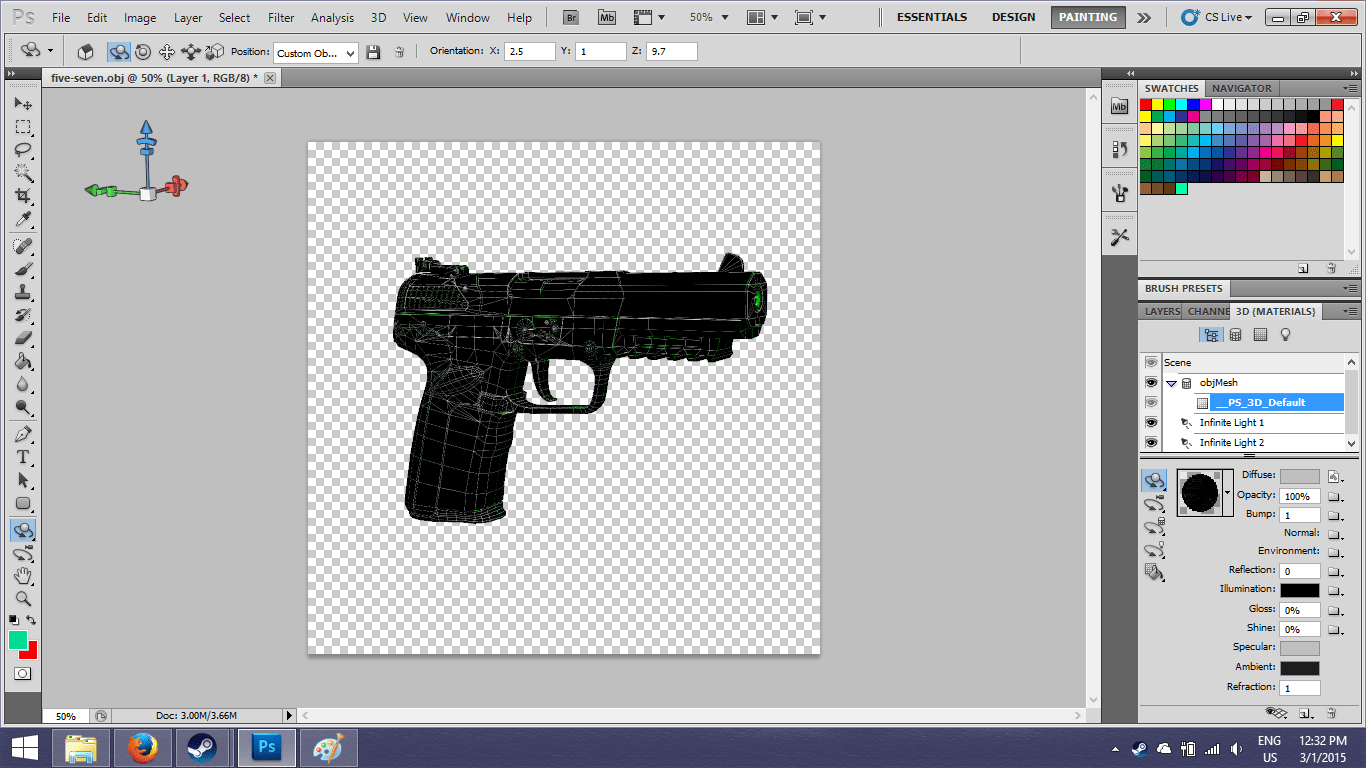
You only need to complete the following…
- The right panel’s “3D Scene” tab should be selected;
- Choose “Remove Texture” from the icon next to “Diffuse” and “__PS 3D Default”;
- Choose the identical icon and select “Load Texture”;
- Choose the UV Sheet appropriate for the weapon for which you are developing a skin;
- Click “Open Texture” on the same icon after selecting it. This ought to launch in a new tab;
Any changes you make from this point on the 2D Texture ought to appear on the 3D model in the first tab. You can now use your imagination!
Step 3: Customize Your Skin
The only thing left to do is choose what you want to put on your weapon skin. This may be simple for some. Others may find the process to be rather difficult. Ensure that you are also looking at the 3D model of your weapon.
When finished, you must save this as a TGA file with the extension “.tga”.
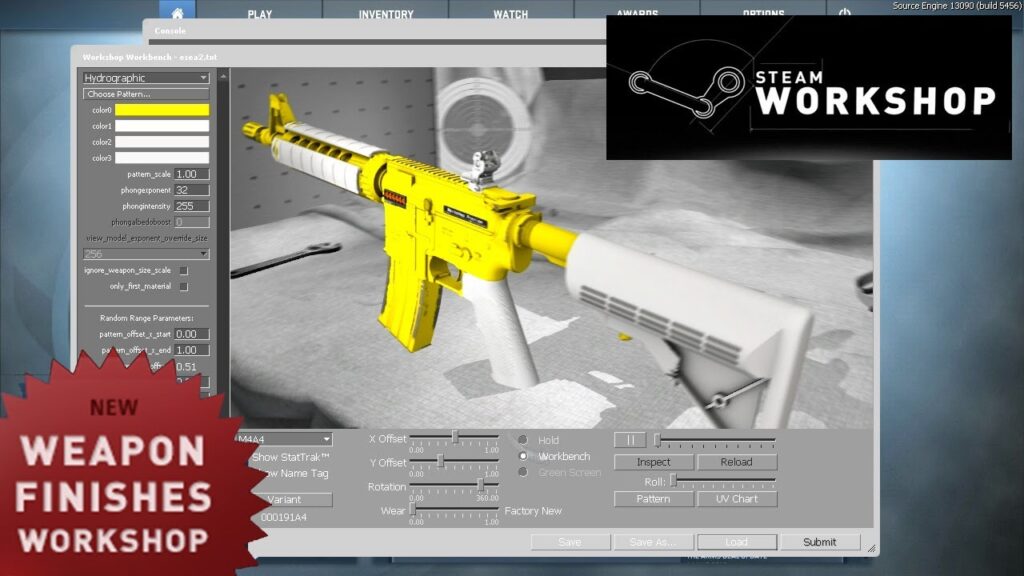
Step 4: Transform Your File
Unfortunately, the “.tga” file isn’t what you require in-game; you’ll have to convert it to a VTF file. You simply need to import the “.tga” file you just finished working on into VTFEdit after opening it. From this point, you ought to be able to export the file as a VTF file and save it wherever you like. All things considered, it’s a rather straightforward procedure.
Step 5: In-Game Test
You can now test out this bad boy in-game! Replace “bullet rain m4” with the file path for your VTF file in that enigmatic “.txt” file you previously opened. No matter what you’ve given it a name, be sure it’s accurate.
It’s time to launch CSGO right now. You must enter “workshop workbench” in the Command Console once you are in-game. By tapping the key to the left of the “1,” you can open this. When hit normally, it should type “‘,” and when hit with SHIFT, it should type “.”
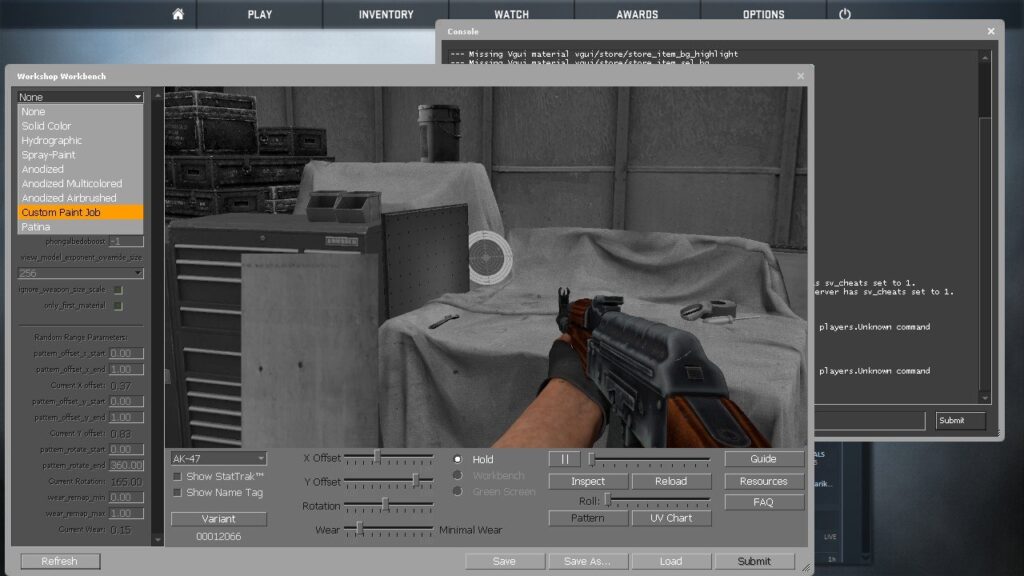
Then, you choose your “Custom Paint Job” from the drop-down option on the upper left, and your VTF file should be accessible.
Step 6: Submit
Selecting Submit in the bottom right corner will bring up the next step in the process if everything looks good and you’re satisfied with the design you’ve created.
Simply enter the necessary details and insert your newly formed “.tga” file into the “Source Image” box. This is how to create weapon skins CSGO, despite the fact that it may have sounded complex in the past.
Conclusion
Here is all the information you require regarding how to create weapon skins CSGO. It’s a laborious process, but if you have anything in mind, it will be well worth it.
Read more: https://yeuesports.com/how-to-buy-skins-in-valorant-the-most-useful/
